At times, the key printer in our digital life breaks down unexpectedly and you have to wait for your important document when the black ink is empty. If there is not enough time and stores are closed, this can become a major problem. This article will tell you why your printer stops when black ink is missing and provide some easy solutions.
Why Does Your Printer Stops Without Black Ink?

It is possible for some people to wonder why the printer doesn’t work, even though it has color ink. There are a number of main reasons for this.
The main thing to concentrate on is the design principle of the printer. Usually, inkjet printers that have separate black ink cartridges are designed to use black ink for both color and black-and-white printing. Black ink is usually used to print text and basic lines. It can make colors brighter and more accurate or it may be used as a base to increase the contrast. If the black cartridge is empty, the printer’s firmware could turn on a safety mode. It stops printing to protect the printhead and ensure the printed output is of good quality.
Second, the system that checks the ink cartridge is very important. Modern printers are equipped with sensors and chips in their ink cartridges. They can keep track of the ink levels and also remember the kind of cartridge and the date it was produced. Even if the cartridge has a little black ink left, the printer will still think it is empty when the chip indicates so. It will prevent the printer from making copies. Just like a car’s fuel light, if the tank is not very full, the system will alert you and may limit the car’s performance to prevent engine damage.
The printed material should be of high quality as well. It is important to manufacturers that users always get high-quality prints. If the black ink is running out, the printer will not be able to create true black. It can only create the color by mixing various ink colors. The black in this mixture is sometimes tinted or doesn’t have enough gray. Some printers will not operate until the black ink is refilled, so users do not end up dissatisfied with their prints.
Quick Fixes: Software Settings & Color Alternatives
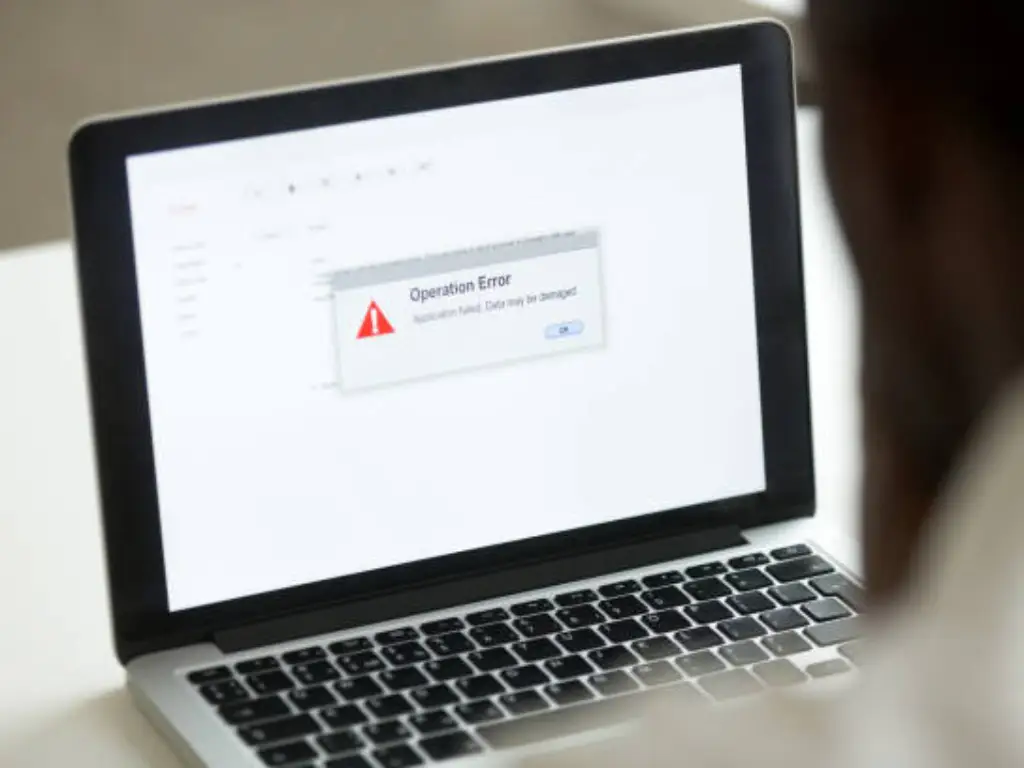
When black ink runs out and you urgently need to print, you do not have to be helpless. By adjusting printer settings, you can try to make the printer use color ink to complete the task.
On Windows:
- Open “Control Panel” or “Settings,” go to “Devices and Printers.”
- Right-click your printer icon, select “Printing Preferences” or “Printer Properties.”
- In the dialog box, look for tabs like “Paper/Quality,” “Color,” or “Ink Cartridge Settings.”
- Here, you might see options like “Print in Color Only,” “Grayscale Printing,” or “Use Color Ink.” Select these, and ensure you choose “Color” or “Grayscale” mode (not pure black and white, as that often still requires black ink).
- Click “Apply” or “OK” to save settings.
On Mac:
- Open the document you want to print, select “File” > “Print.”
- In the print dialog, select your printer.
- Click “Show Details” to expand more options.
- In the dropdown menu (often showing “Layout”), look for “Color Options,” “Printer Features,” or similar options.
- Select “Grayscale Printing” or “Print Black and White with Color Ink.” Some printers may let you directly choose “Ink Type” as “Color.”
- Confirm and start printing.
Brand-Specific Settings (Examples):
- HP Printers: Some HP models allow you to remove the empty black ink cartridge to enter “single cartridge mode.” In this mode, the color cartridge will handle all printing tasks, including simulating black.
- Epson Printers: Some Epson printer drivers might offer a “Temporary Black and White Printing” option in the ink warning, allowing the use of color ink.
- Canon Printers: Canon printers often provide “Grayscale Printing” or “Use Color Ink Only” options in “Printing Preferences.”
Please note that these methods’ success rate depends on your printer model, driver version, and the strictness of the ink detection mechanism.
Clever Document Edits for Inkless Printing

Besides adjusting printer settings, you can also cleverly avoid relying on black ink by changing the document content itself.
Change Text Colour: This is the most direct method.
In MS Word document, Google Docs, or other word processing software, select all black text. Then, change its color to:
- Dark Blue: For example, RGB (0,0,128) or hexadecimal #000080. This color will appear very close to black when printed, making it hard to distinguish by eye.
- Dark Gray: For example, RGB (1,1,1) or hexadecimal #010101. This is a nearly pure black color that is technically not “black.” It can effectively trick the printer driver into using color inks for mixing.
Convert Documents to Color Images or PDFs:
If your document is mainly text but the printer still refuses due to black ink issues, you can try to “trick” the document into being color content.
- Print to PDF Document: Print the document as a PDF file (select “Microsoft Print to PDF” or a similar virtual printer).
- Import into Image Editing Software: Open the PDF using Adobe Acrobat Reader or other PDF editors, or take a screenshot and save it as a PNG/JPEG image.
- Slight Coloring: In image editing software (like Paint, GIMP, Photoshop, etc.), make tiny color modifications to the picture. For example, increase saturation or contrast slightly so it is recognized as a color image.
- Print Color Image: Print this image in color mode. Even if the content still looks black and white, the printer will try to use color ink to output it.
Troubleshooting: When the Printer Still Don’t Work
Even after trying the above methods, sometimes the printer remains stubborn. This might be due to specific printer model limitations or deeper issues. Here are common situations and coping strategies:
| Problem Description | Possible Cause | Solution |
| Printer shows “cartridge empty” or “all cartridges required” error | Printer firmware demands all cartridges have ink, regardless of use. | 1. Try removing the empty black cartridge (if the printer supports single-cartridge mode).2. Check the printer manual for options to force skip ink detection.3. Consider buying a cheap compatible black cartridge as a “placeholder” (even if not used for printing). |
| Poor print quality, color distortion, or streaks | 1. Color ink cannot perfectly simulate pure black.2. Printhead clogged or old.3. Color ink is also running low. | 1. Accept the quality limitations of temporary printing.2. Run a printhead cleaning procedure (may consume a little color ink).3. Check color ink levels. |
| Cannot find “print in color only” setting option | Outdated driver version, or the printer model lacks this function. | 1. Visit the printer manufacturer’s website and update to the latest driver.2. Try changing text color or converting the document to an image. |
| Printer physical indicator light constantly flashes, no operation | Printer internal mechanical fault or serious error. | 1. Restart the printer and computer.2. Check for paper jams or foreign objects inside.3. Contact printer manufacturer customer service for technical support. |
| Cartridge replaced but still errors | 1. New cartridge chip not recognized.2. Cartridge not installed correctly. | 1. Reinstall the cartridge, ensuring it clicks into place.2. Clean cartridge chip and printer contacts.3. Check if the cartridge is genuine or a well-compatible product. |
The Lasting Solution: Quality Ink with Toner Master
These quick fixes may help you in an emergency, but it’s not the best idea to keep doing them every time your black ink runs out. To avoid any printing problems, it’s important to keep reliable and high-quality ink ready.
At this point, having a reliable partner like Toner Master is extremely helpful. We know how frustrating it can be when printers don’t work properly. For this reason, we make sure our ink cartridges are of high quality and give consistent results. Picking the correct cartridges will help you avoid most “no ink” issues and keep your printer ready for your important documents.
Toner Master has a wide range of ink cartridges that are suitable for Brother, Canon, EPSON, HP, Konica Minolta, Kyocera, Lexmark, OKI, Ricoh, Samsung, Sharp, Toshiba, Xerox, and Pantum printers. We make sure our products are reliable by focusing on quality. We create our ink to match the requirements of different printer brands, focusing on how dark and gray the black ink should be. Toner Master helps you save money on office printing since our printer supplies are only one-third the cost of the original ones. We provide a 3-year warranty, which is more than the usual 2-year warranty offered by others. We make sure our products meet ISO and STMC standards, and our automated processes and thorough inspections ensure they are of high quality.
So, the next time you face a “black ink” problem, remember that Toner Master can provide you with a reliable, economical, and environmentally friendly long-term solution.
Conclusion
Even if your black ink cartridge is empty, you can still continue printing. If you apply some tricks and make changes to your documents, you can still print when required. However, these solutions are only meant for the short term. Choose ink and toner cartridges that are of good quality, work well with your printer, and are not too expensive to avoid any printing delays.
You can rely on Toner Master to supply you with the best printing supplies. We focus on providing the best products and services. We ensure that your printer is always running at its best.













